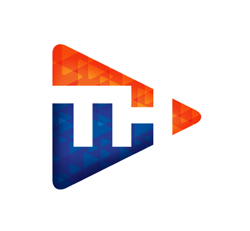Support Knowlege Base
Back To Knowledge Base
CMS / TinyMce Editor / Insert images into the Editor in the CMS From the Menu at top - Choose "Insert" then "Template"
From the Menu at top - Choose "Insert" then "Template"
 Select the "Template" you want to use.
Select the "Template" you want to use.
 Choose the image icon and change to your image you want to use.
Choose the image icon and change to your image you want to use.
How to insert images into the TinyMce Editor in the CMS.
NOTE: images should be located on the same website as the CMS System. Learn how to upload an image here.
1) Inside the editor place your cursor on the page where you want the image to appear.
2) From the "Insert" menu link choose "Template". We have templates setup to choose from.
 From the Menu at top - Choose "Insert" then "Template"
From the Menu at top - Choose "Insert" then "Template"3) Choose the correct template to use. This will add the template's code into where your cursor is.
 Select the "Template" you want to use.
Select the "Template" you want to use.4) Click the new image and then choose the image icon to change the image to what you want to use.
NOTE: images should be located on the same website as the CMS System. Learn how to upload an image here.
 Choose the image icon and change to your image you want to use.
Choose the image icon and change to your image you want to use.